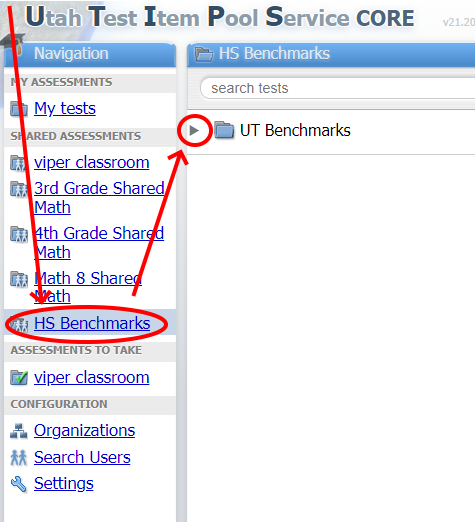1.210 - Accessing High School Benchmarks
1.210 - Accessing High School Benchmarks
The high school benchmark tests are made available in UTIPS to administer to students. In order to access the High School Benchmarks, you will first need a UTIPS account created. Once in your UTIPS account, to get access to the list of benchmark tests available, click on Settings on the right-hand side and click on "Add enrollment code"
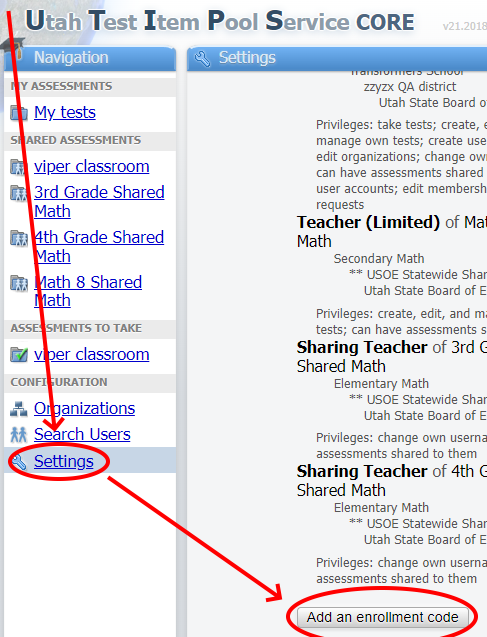
Next, enter in "fine71" as the code and click on Apply enrollment code.
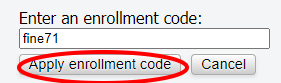
You will now need to click on Log out at the top right to log out and then log back in with your username and password.
You will then find a new item on the right-hand side named "HS Benchmarks". You can access the benchmarks by clicking on "HS Benchmarks" and then the arrow next to "UT Benchmarks".